





The method combinations view lets you examine information about the combined methods of the current generic function. You supply a signature and Generic Function Browser displays the combined methods of the generic function together with the arguments that match that method combination point.
Method combinations show you the calling order of methods. They use the class precedence lists of the classes on which the methods of a generic function operate. Being able to view these combinations gives you a simple way of seeing how before, after, and around methods are used in a particular generic function.
You can display this view by clicking the Method Combinations tab of a Generic Function Browser, or from the Debugger tool by choosing Frame > Method Combination in a frame containing a standard method. The method combinations view is shown in Generic function browser displaying method combinations below.
The method combinations view has a number of main sections, described below.
As with the methods view, the name of the generic function being browsed is shown here. See 15.1.1 Function area for details.
Click Signatures... to display the Method Signatures dialog shown in Method Signatures dialog. This dialog lists the signatures for the methods defined on the current generic function. The signature of a method shows the types of the arguments.
To list the method combinations of any defined method in the Generic Function Browser, select its signature from the list in the Signatures panel of the Method Signatures dialog and click OK.
You can restrict the signatures displayed using Filter box in the usual way.
You can also restrict the display with the Restricted Class box. See 15.2.6 Restricting displayed signatures by class for details.
The Arguments Types: box is used to specify a signature, in order to see the method combinations. You can specify a signature here by either:
 .
.
The method combinations for the relevant method are displayed in the list of method combinations.
The main list in the method combinations view shows method combinations for the signature specified in the Arguments Types: box.
You can operate on any number of selected methods in this area using the commands in the Methods menu. See 15.1.5 Performing operations on the current function or selected methods for details.
The Description list displays a description of any method selected in the list of method combinations. The same items of information are shown as in the methods view; see 15.1.4 Description list.
To operate on any of the items displayed in this area, select them and choose a command from the Description menu. This menu contains the standard commands described in 3.8 Performing operations on selected objects. You can operate on more than one item at once by making a multiple selection.
The Method Signatures dialog was introduced in 15.2.2 Signatures button. You can display this dialog by clicking Signatures... in the Generic Function Browser.
By default, the Method Signatures dialog displays the signatures of all methods defined on the generic function. When there are many methods, or when the distinction between different classes is not clear, this can be confusing.
To simplify the display, you can restrict the signatures displayed to a chosen class and its superclasses. To do this, enter the name of the chosen class into the Restricted Class box. You can click  which allows you to select from a list of all class names which begin with the partial input you have entered. See 3.14 Completion for detailed instructions. As with similar text input panes in the IDE, click
which allows you to select from a list of all class names which begin with the partial input you have entered. See 3.14 Completion for detailed instructions. As with similar text input panes in the IDE, click  to confirm your choice,
to confirm your choice,  to cancel the current setting.
to cancel the current setting.
Restricting the signatures by class
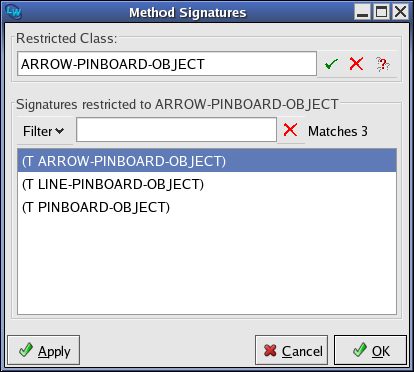
Once you have made a choice, only those signatures that contain the specified class or one of its superclasses are listed in the Signatures restricted to... panel of the dialog. This simplified display is useful when there are a large number of complicated signatures.
Be aware of the difference between this approach and the use of the Argument box in the Signatures panel. Restricting signatures confines the signatures offered in the dialog by means of the class of the signatures.
Click  to display the signatures for all methods defined once again.
to display the signatures for all methods defined once again.
LispWorks IDE User Guide (Unix version) - 01 Dec 2021 19:37:13