Advanced Filter modes








This section describes how you can filter list items by a regular expression match rather than a plain string match, make the match case-sensitive, and how to invert the filter.
To alter the way that the filter operates, select one or more options from the Filter dropdown menu to the left of the filter pane. This can be done using the mouse, but is more convenient with a keyboard gesture. Each gesture selects or deselects one filter mode. The keyboard gestures invoking advanced filter modes are shown in Advanced Filter modes.
The choice of items displayed changes according to the content of the filter pane and the selected filter options. The label on the Filter dropdown changes to indicate your selected filter options.
In the example illustrated below, we have inspected the string
"LispWorks"
, entered a regular expression which matches alphabetic characters, and pressed
Ctrl+Shift+R
Ctrl+Shift+C
to select the
Regexp Search
and
Case Sensitive
filter modes.
Figure 3.10 Filter area with regular expression match

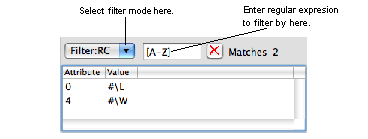
Now press
Ctrl+Shift+E
to select the
Exclude Matches
filter option. Only the lowercase characters of the string
"LispWorks"
are displayed in the list.
Note: For details of the regular expression syntax, see Regular expression syntax.
Note: The three filter modes are mutually independent.