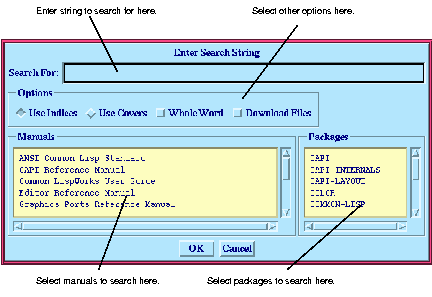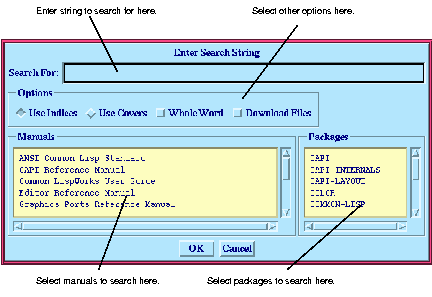4.1 Browsing manuals online
4.1.2 Searching the online manuals
Choose Help > Search to search the online documentation. The Enter Search String dialog, shown in Figure 4.1, appears. 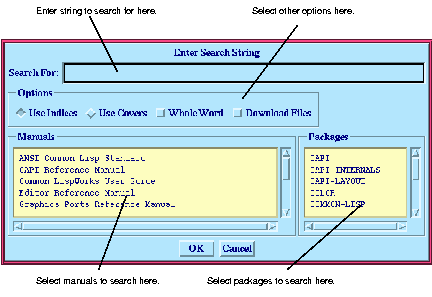
Figure 4.1 Enter Search String dialog
This dialog lets you specify what you want to search for, and which manuals you want to search in.
Enter a string of text in the Search For area.
Select the manuals you want to search in the Manuals list. If nothing is selected (the default), all manuals are searched. You can select any number of items in this list.
Select the packages you want to search from the Package list. If nothing is selected (the default), all packages are searched. You can select any number of items in this list.
Note that selections made in the Manuals and Packages lists reflect each other. If you choose one or more manuals, the relevant packages are also selected, and if you choose one or more packages, the relevant manuals are selected.
There are a number of additional options that you can set if you want, available in the Options area:
- You can choose whether to search the index or the table of contents of any given manual; select Use Indices or Use Covers as appropriate.
- Note that this option does not have any effect if you are searching in a reference manual, since the index and table of contents of any reference manual are identical.
- Select Whole Word if you want to confine your search to whole words only.
- If this option is selected, searching for 'pane' would only match the word 'pane'. If it is not selected, searching for 'pane' would also match 'panels'.
- Select Download Files if you want to download any HTML files onto your local hard disk, rather than viewing the files that are installed as part of the standard distribution.
Once you have specified the search options, click OK. The results of the search are displayed in your HTML browser.
Common LispWorks User Guide, Liquid Common Lisp Version 5.0 - 18 OCT 1996 





Generated with Harlequin WebMaker