





2 A Short Tutorial
At other times, you can view output in a tool called the output browser. This tools collects together all the output generated by the environment, and is particularly useful for viewing output generated by your own processes (which cannot be displayed in any other environment tool). The output browser displays all the output sent to the default value of the variable*standard-output*.
(capi:contain
(make-instance 'capi:push-button-panel
:items '(:red :yellow :blue)
:selection-callback
#'(lambda (data interface)
(format t
"Pressed button in interface ~S~% data=~S~%"
interface data))))
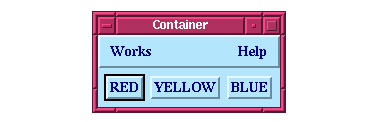
Figure 2.4 Example CAPI window
(capi:contain (make-instance
'capi:text-input-pane
:callback #'(lambda (text interface)
(format t
"You entered: ~S~%" text)))
:title "My Text Input Pane")
hello into the text input pane and press Return. Look at the generated output in the output browser.






Generated with Harlequin WebMaker