






11.1 Examining objects
Choose View > Sort by Item to sort items alphabetically in the Main area according to the printed representation of the item.
Choose View > Sort by Name to sort items alphabetically in the Main area according to the name. This is the default setting.
Choose View > Sort by Package to sort items alphabetically in the Main area according to the packages of the name field.
Choose View > Unsorted to leave items in the Main area unsorted. This displays them in the order they were originally defined.
Choose View > Maximum Items to limit the number of items displayed in the Main area. A dialog allows you to type in the maximum number of items you wish to see at once. By default, 500 items are shown. Note that the maximum number is reflected in the menu command itself.
Choose View > Maximum Attribute Length to limit the length of any attributes displayed in the main area (that is, the contents of the first column in the list). The default value is 100 characters, and the minimum allowable value is 20 characters.
If you inspect an object that has more than the maximum number of items, then the excess items are grouped together in a list which itself becomes the last item displayed in the Main area. Double-clicking on this inspects the remaining items for the object.
If necessary, the inspector splits any remaining items into several lists, all linked together in this fashion. For instance, if you limit the maximum number of items to 10, and inspect an object with 22 items, the inspector displays the first 10, together with an 11th entry, which is a list containing the next ten items. Double-clicking on this shows the next ten items, together with an 11th entry, which is a list containing the last two items. This is illustrated in Figure 11.3 below.

Figure 11.3 Displaying an object with more items than can be displayed
The standard package display options are also available in the View menu. See Section 3.7 on page 41 for more details.
Choose View > Listener to add a listener pane to the inspector. This can be useful if you want to evaluate some forms without having to return to your main listener.
When inspecting instances of CLOS classes, you can choose to display only those slots which are local to the class. By default, all slots are displayed, including those inherited from superclasses of the class of the inspected object.
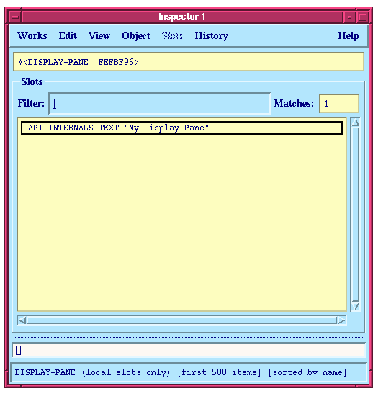
Figure 11.4 Inspector showing local slots
Because thetext slot is the only slot defined locally for adisplay-pane, it is the only one listed.






Generated with Harlequin WebMaker