






For each object in the Object Clipboard, you can can browse it in various tools as described below. First, select the object you want to browse and note that the Object menu is enabled:
Figure 9.2 An object selected in the Object Clipboard

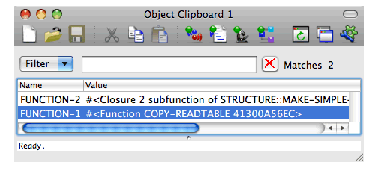
To inspect any object that is on the Object Clipboard, select it and choose Object > Inspect .
To browse the class of any object that is on the Object Clipboard, select it and choose Object > Class .
To paste an object from the Object Clipboard into the Listener, choose Object > Listen .
To browse an object that is on the Object Clipboard, select it and choose the Browse command from the Object menu. For example, if the object is a generic function, the menu command is Object > Browse - Generic Function .
This is another way to view a clipped object in another tool.
Paste an object from the Object Clipboard into another tool by:
LispWorks IDE User Guide (Macintosh version) - 12 Feb 2015