(setq button1 (make-instance 'capi:button))
button-enabled
to find out whether
button1
is enabled.
(capi:button-enabled button1)
This returns
t
, so, buttons are enabled by default. The next step is to destructively modify
button1
so that it is not enabled.
The Inspector Preferences dialog appears, so that you can change the current package of the Inspector.
CAPI
and click
OK
.
This changes the process package of the Inspector to the
CAPI
package, and the package name disappears from all the slots listed. This makes the display a lot easier to read.
enabled
into the Filter box and click  .
.
Button objects have a large number of slots, and so it is easier to filter out the slots that you do not want to see than to search through the whole list. After applying the filter, only one slot is listed.
enabled
.
A dialog appears into which you can type a new value for the slot
enabled
.
Figure 16.5 Entering a new slot value

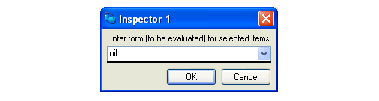
nil
in the dialog and click on
OK
.
The attributes and values area shows the new value of the
enabled
slot.
 button. This removes the filter and displays all the slots once again.
button. This removes the filter and displays all the slots once again.
Alt+P
or
History > Previous
.
(capi:button-enabled button1)
This now returns
nil
, as expected.
The next part of this example shows you how you can modify the slots of an object by pasting in the contents of the clipboard. This example shows you how to modify the
text
and
font
of
button1
.
Return
:
"Hello World!"
TEXT
slot of
button1
in the Inspector.
"Hello World!"
string into the
text
slot of
button1
.
This sets the
text
slot of
button1
to the string.
Return
:(let ((font (capi:simple-pane-font button1)))
(if font
(gp:find-best-font
button1
(apply 'gp:make-font-description
(append (list :size 30)
(gp:font-description-attributes
(gp:font-description
(capi:simple-pane-font button1))))))
(gp:make-font-description :size 30)))
This form simply calculates a large font object suitable for the button object.
FONT
slot of
button1
in the Inspector.
font
slot of
button1
.
This transfers the button object back into the Listener. As feedback, the string representation of the object is printed in the Listener above the current prompt. The object is automatically transferred to the
*
variable so that it can be operated on.





