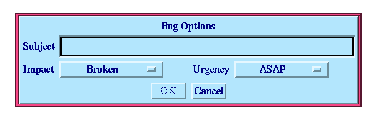17 The Mailer
17.2 Reporting bugs
Harlequin encourages feedback from its customers, and if you find a bug in any aspect of the product, facilities are provided so that you can report it to Harlequin by electronic mail. To report a bug, follow the instructions below:
- 1. Choose Works > Mail > Report Bug from any window.
- The Bug Options dialog shown in Figure 17.2 appears.
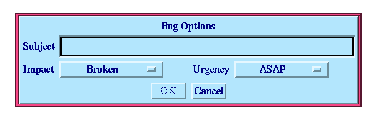
Figure 17.2 Bug Options dialog
- 2. Type a short description of the bug into the Subject text box.
- This description is used as the subject of your message.
- 3. Assess the importance and effect of the bug by changing the default options in the Impact and Urgency lists as appropriate.
- 4. Click OK.
- A mailer window appears. The recipient address is automatically filled in, and a bug template is inserted into the body of the message. Other information, such as your operating system, the features you have loaded into the image, and the version of the image, are added to the text of the message automatically.
- 5. Provide more details about the bug as necessary. To help administration, please use the template provided to report your bug.
- 6. When you have finished composing the bug report, type
Ctrl-C Ctrl-C to send the message.
Note: If, during the course of your work, you generate an error that creates a notifier window, you can submit a bug report by clicking on the Report Bug button of the notifier or the associated debugger tool. In such cases, the backtrace is inserted into the body of the text automatically. Please ensure that you include all of this backtrace in your report before submitting it.
Common LispWorks User Guide, Liquid Common Lisp Version 5.0 - 18 OCT 1996 





Generated with Harlequin WebMaker